Troubleshooting¶
marimo understands the relationships between cells based on the variables they define and reference. When things don't work as expected, marimo provides several tools to help you understand both marimo's interpretation of your notebook and debug issues.
This guide covers common issues and unexpected behaviors you might encounter, along with ways to debug and resolve them. For interactive debugging techniques, see our debugging guide. If your issue isn't covered here, try checking our FAQ.
Why aren't my cells running?¶
If you're expecting cells to run in response to changes in other cells, but they're not, consider the following:
Check for mutations¶
marimo doesn't track mutations to objects. If you're modifying an object in one cell and expecting another cell to react, this won't work as expected.
Instead of mutating objects across cells, try creating new objects or performing all mutations within the same cell.
Verify cell connections¶
Use marimo's dataflow tools to check if your cells are actually connected as you expect.
Toggle the minimap to see the current cell's
connections. You should see connections to cells you expect as inputs on the
left and outgoing connections to other cells on the right. Here, the cell
defining f depends on the two cells above and connects to the one below with
print(f).
Alternatively, you can open the dependency explorer or variables explorer in the left sidebar.
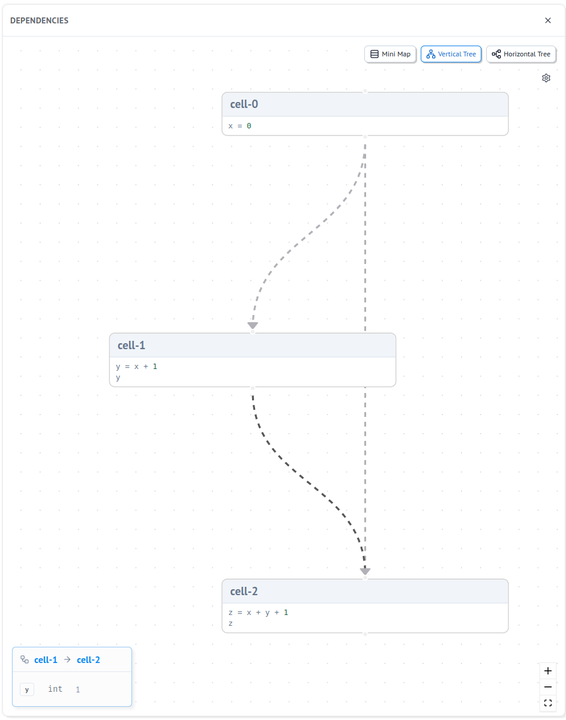
If connections are missing, review your variable usage to ensure cells are properly referencing each other.
Why is my cell running unexpectedly?¶
If a cell is running more often than you anticipate:
Check cell dependencies¶
Use marimo's dataflow tools to see what's triggering your cell:
- Toggle the minimap (see above) - cells on the left are inputs that trigger your cell when they run.
- Check the variables explorer to see which variables your cell uses and where they're defined.
- You might find unexpected dependencies that are causing the cell to run.
Understand global vs local variables vs functions args¶
Ensure you're not inadvertently using a global variables when intending to use a local variable or function argument:
- Check for any variables used in your cell that aren't defined within it.
- Consider using local variables (prefixed with
_) for values that shouldn't be consumed by other cells.
Why is my UI element's value being reset?¶
If a UI element's value keeps resetting:
Check that cell defining the UI element isn't rerunning¶
If the cell defining the UI element reruns, it will reset the element's value to its initial value argument. You may be able to avoid this by splitting the UI element definition into a separate cell.
Use state for persistence¶
If you need to maintain UI element values across cell runs, consider using mo.state:
This way, the value persists even if the cell defining the element reruns.
How can I force one cell to run after another?¶
If you need to ensure a specific execution order:
Use explicit dependencies¶
Create an explicit dependency by using a variable from the first cell in the second:
Consider refactoring¶
If you find yourself needing to force execution order often, it might be a sign that your notebook structure could be improved:
- Try to organize your cells so that natural data flow creates the desired order.
- Consider combining related operations into single cells where appropriate.
General debugging tips¶
Check for common issues with the linter¶
Before diving into manual debugging, try running marimo's built-in linter to catch common issues:
The linter can identify problems like: - Multiple variable definitions across cells - Circular dependencies between cells - Unparsable code that prevents execution - Other code quality issues
See the Lint Rules guide for a complete list of checks.
Understanding dependencies¶
- Use the Variables Panel to inspect variable values and see where they're defined and used.
- Add print statements or use
mo.md()to output debug information in cell outputs. - Temporarily disable cells to isolate issues.
- Use the "Lazy" runtime configuration to see which cells are being marked as stale without automatically running them.
Remember, marimo's reactivity is based on global variable definitions and references, and mutations to objects aren't tracked. Keeping this in mind can help you understand and debug unexpected behaviors in your notebooks.
Patches made by marimo¶
Why can't I import a local library?¶
When using marimo edit path/to/notebook.py or marimo run
path/to/notebook.py, marimo sets sys.path to match what you would get with
python path/to/notebook.py. In particular, setting sys.path[0] to the notebook
directory:
You can add entries to sys.path in your pyproject.toml runtime configuration.
Other patches¶
When running as a notebook, marimo makes the following changes to variables:
- marimo patches
pdb.Pdbwith a custom class to enable interactive debugging with thebreakpoint()function - marimo patches
sys.argvwhen running as a notebook to match what you would see when running as a script. - local variables currently have their names mangled, meaning source code introspection that uses local variables may not work; this behavior may change in the future.
Why is the notebook returning 404s on the web assets?¶
If you're seeing 404 errors for web assets like JS or CSS files, it may be due to symlink settings or proxy settings.
Check symlink settings¶
If you are using bazel or uv's link-mode: symlink, you may need to adjust your symlink settings to ensure that web assets are correctly found. By default marimo does not follow symlinks, so you may need to turn this setting on.
Locate your marimo.toml configuration file with marimo config show, and edit the follow_symlink flag:
Check proxy settings¶
If you are using a proxy server, you need to include the --proxy flag when running marimo. The proxy will default to port 80 if no port is specified. For example, if your proxy is example.com and it uses port 8080, you would run:
Reading the logs¶
marimo will output logs to $XDG_CACHE_HOME/marimo/logs/*. To view the logs, run:
Available logs are:
github-copilot-lsp.logpylsp.log