Model Context Protocol (MCP)¶
Experimental Feature
MCP features are currently experimental and under active development. Features and APIs may change.
marimo supports the Model Context Protocol (MCP) in two ways: as an MCP server that exposes marimo's AI tools to external applications, and as an MCP client that connects supported servers to marimo's chat panel.
Prerequisites¶
Both MCP server and client features require the MCP dependencies. Run marimo with MCP support using one of the following methods:
Flags
The --mcp flag exposes an endpoint that provides access to your notebook data via the MCP server endpoint. Remove --mcp if you only want MCP Client features. The --no-token flag removes authentication, which should only be used for local development. Remove --no-token in production environments.
MCP Server¶
marimo can expose its AI tools through an MCP server endpoint, allowing external AI applications to interact with your notebooks.
Available tools¶
When connected to marimo's MCP server, external applications can access all AI tools.
Available prompts¶
When connected to marimo's MCP server, external applications can access the following prompts:
| Prompt | Description |
|---|---|
| active_notebooks | Get current active notebooks and their session IDs and file paths. Returns session IDs and file paths for all active marimo notebook sessions, along with guidance on using these IDs with marimo MCP tools. |
| errors_summary | Get error summaries for all active notebooks. Returns a summary of all errors across active notebooks organized by notebook and cell, including error types, messages, and affected cell IDs. |
Connecting external applications¶
marimo's MCP server works with any MCP-compatible application. Below are setup instructions for some commonly used applications:
Connection details
Replace PORT with your marimo server port in the examples below. If authentication is enabled, append ?access_token=YOUR_TOKEN to the URL and replace YOUR_TOKEN with your marimo access token.
Claude Code¶
Use Claude Code's CLI to connect to marimo:
Cursor¶
Configure Cursor to connect to marimo's MCP server:
VS Code¶
Create a .vscode/mcp.json file in your workspace and configure it to connect to marimo's MCP server:
MCP Client¶
marimo can connect to external MCP servers to add additional tools and context to the chat panel.
Supported servers¶
marimo currently supports the following MCP servers:
| Server | Description |
|---|---|
marimo |
Provides marimo's official documentation, API reference, and code examples |
context7 |
Fetches up-to-date, version-specific documentation and code examples from official sources |
Configuration¶
Enable MCP client servers through the marimo settings UI:
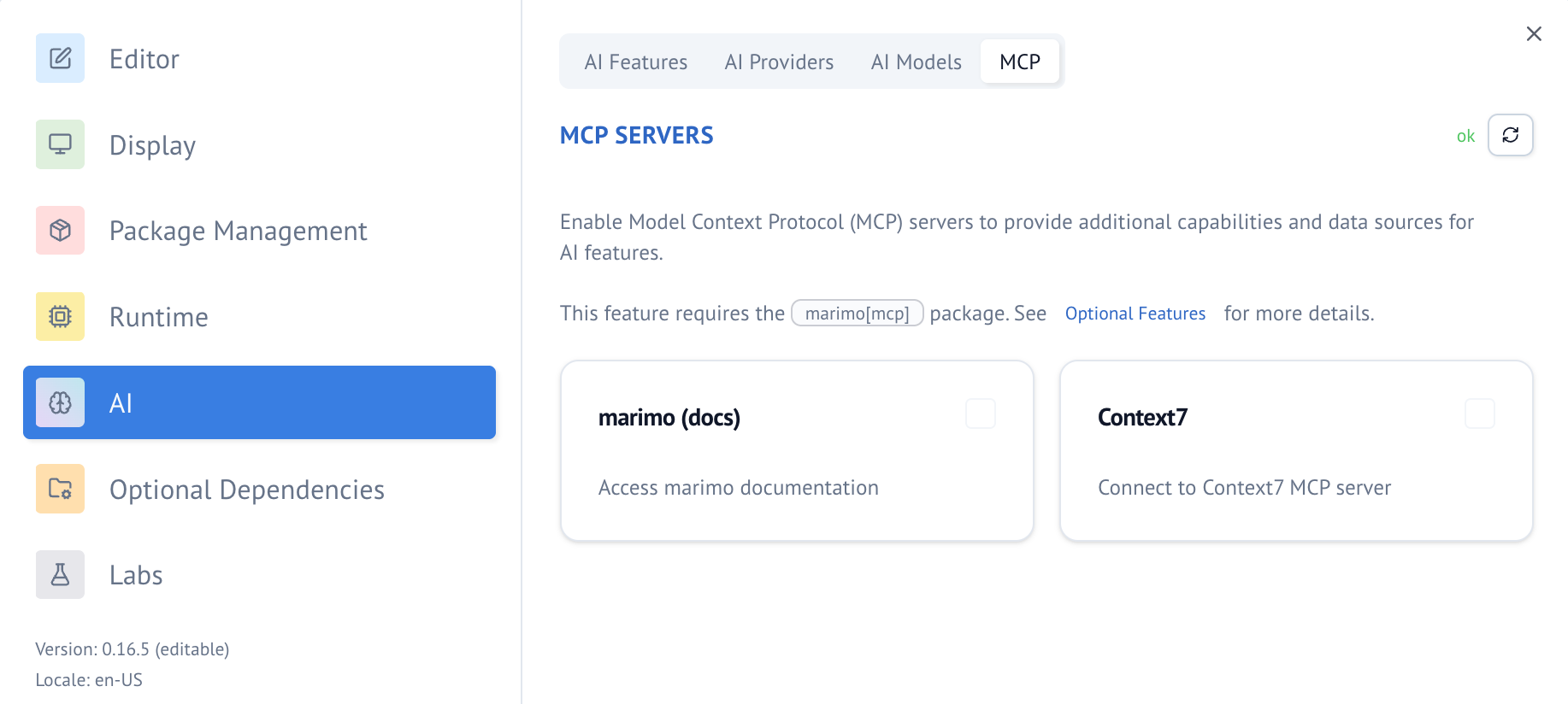
Alternatively, configure MCP servers in your marimo configuration file:
Once configured, tools from these servers will be automatically available in the chat panel when using ask mode.
Custom MCP servers
Support for custom MCP server configuration is not yet available.
Related documentation¶
- AI tools - Available tools exposed by the MCP server
- AI-assisted coding - Using the chat panel with MCP tools